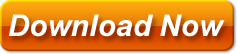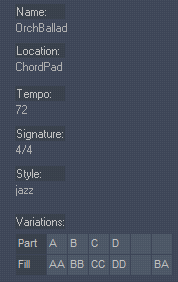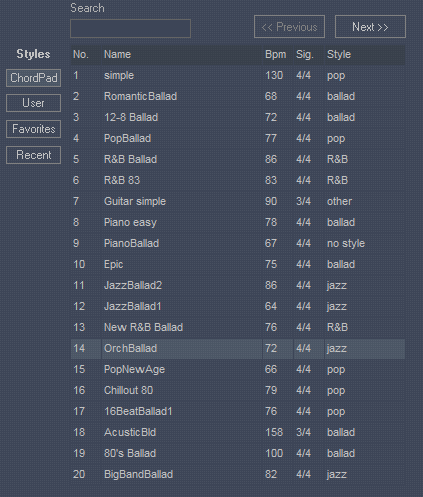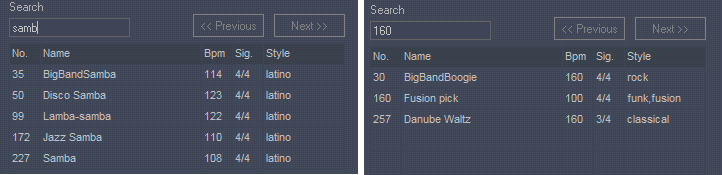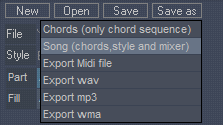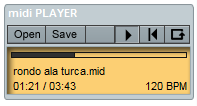Using Styles and Mixer pages of Chord Pad
1. Styles explained
2. Search styles
3. User tempo and Style tempo
4. Change a style using Mixer page
5. Saving modified styles
6. Export a style
7. Midi player
1. Styles explained
There are nearly 300 styles included in Chord Pad which cover wide variety of music styles,tempos and signatures. For those of you familiar with old Yamaha keyboards they should look familiar to you at first sight. For others here are the the basics. Each style is made of two or more parts ranging from the most basic sounding (A) to more complex ones (B,C,D…). Each part is made to make sense with other parts when combined – basically the same music idea but slightly varied to add variety and fit the different places in song like verse,chorus,solo part…. In addition to Parts there are Fills which are same as the parts but ending in a drum fill (and usually followed with other instruments breaks – like bass may play a passage for example). Fills are marked with two letters AA,AB,BB,BB…First letter marking the part that a fill is intended to lead from and the second letter the part that the fill leads to for example:
- AA fill starts with A part sound than makes a fill and continues with A part
- AB fill starts with A part sound makes a fill which resolves into more complex B part (so it can be used to make a smooth change from A part to more complex B part)
- The same logic is applied to other fills like BB,BA,BC…
Styles include various music forms but the accent is on popular forms like Jazz,Pop,Rock,Fusion…
2. Search styles
There are 4 slots to the left of styles list:
- Chord Pad – containing all styles that come with the application
- User – where you can save styles after having modified them using Mixer section (to do so use ‘Add to User‘ button to the right)
- Favorites – copy any style you use more frequently to this slot so you can have it at easy rich (to do so use ‘Add to Fav.’ button to the right)
- Recent – any time a style is used it is also added to this slot so you can have a quick access to it
List of styles can be sorted by Number, Name, Tempo (BPM), Signature (metric) and music Style. To sort them just click the column title.
Because there are much more styles then can be presented in one screen they are divided in pages of 20- use ‘next and ‘previous’ buttons to navigate.
The Search text field allows for the more convenient browsing. It performs a textual search on all fields and filters styles containing search string for example:
- Type in ‘ballad’ to list all styles containing string ‘ballad’ either as its style or in its name
- Typing ‘rock’ will list all styles of Rock genre but also those which have ‘rock’ string in their names
- to list styles of particular tempo type in a number like 125– it will show styles at 125 bpm
- To see all 3/4 styles (like waltzes etc…) type in ‘3/4’
3. User tempo and Style tempo
Each style has its own tempo to match its music genre and is indicated in the sequencer page at the bottom right. As soon as the user changes the tempo by using the tempo dial user tempo is changed to that new one. Now there are two tempos that can be immediately switched between either by clicking desired tempo’s button (bottom right) or by using keyboard shortcuts: ‘U’ for user tempo or ‘O’ for original style tempo. Other shortcuts relating to tempo changes are:
- ‘T’ press this a few times to set tempo manually by taping it on your computer keyboard (tap tempo)
- Page up/down increase /decrease tempo by 5 bpm
- +/- increase or decrease in steps of 1 bpm
- ‘D’ and ‘H’ to double or halve the tempo
- ‘O’ and ‘U’ switch between style’s original tempo and tempo set by the user
4. Change a style using Mixer page
Styles can be modified by changing each channels instrument, reverb, chorus, pan (position in the sound stereo image left-center-right), or volume. Also a channel can be excluded from the mix or left on its own by clicking its mute/solo switch to the far right of each channel.
Changes made in the Master section affect all channels at once.
To change a channel’s instrument click the down arrow in the ‘instrument’ slot. A list of standard GM (general midi) instruments will be shown and by clicking different instruments you can hear the change immediately and than apply it or discard it.
5. Saving modified styles
Once you like how changes made in Mixer sound you can save them as a new style by clicking ‘Add to User’ button in Styles page.
6. Export a style
Although there isn’t a dedicated way of exporting a style (to have it on another computer or send it to somebody else) you can do that by saving a project by using ‘Save as –> Song’ from the ‘Save as’ menu. It will not only save the chord sequence but also its style together with mixer settings. Next time you load a song from such a file Chord Pad will load its style and adjust mixer according to it. Now you can go to Style page and click ‘Add to User‘ and you will always have that style available in User slot.
7. Midi player
There is a convenient midi player included to play any midi or karaoke midi file. All controls are applied to it too. Although it cannot save midi files it can render midi file to other audio formats as mp3,wma or plain wav with all Mixer settings included.