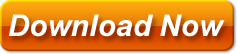Chord Pad keyboard shortcuts
1. Playing and Looping
2. Undoing and Saving work
3. Making selections
4. Copy/Paste
5. Splitting blocks
6. Edit blocks
7. Key (pitch) related
8. Tempo related
9. Miscellaneous
1. Playing and Looping
- Space – start or stop playing (double click any block to start playing from that position)
- P – start or stop playing in loop mode
- L – mark or unmark selected blocks for looping
2. Undoing and Saving work
- Ctrl Z – undo the last operation (to undo more than just the last action use undo function repeatedly)
- Ctrl Y – redo the last operation (to redo more than just the last action use redo function repeatedly)
- Shift W – save or save as if not previously saved
3. Making selections
- Up, Down arrows – select next previous block respectively (blocks are ordered in top/bottom and left/right direction)
- Ctrl A – select all blocks
- Ctrl I – invert selection
- Ctrl D -deselect all and select first non empty block
4. Copy/Paste
- Ctrl C – copy selected block’s content (content only, block length not included)
- Ctrl X – cut selected block’s content (content only, block length not included)
- Ctrl V – paste blocks
5. Splitting blocks
- S – split in half (or nearly half for blocks of odd length) and select original blocks
- Ctrl S – same as above but new blocks are selected
- Alt S – same as above but both (original and the new one) blocks are selected
- E – splits at the last bit of a block
- B – splits at the first bit of a block
6. Edit blocks
- Up, Down arrows – select next previous block respectively (blocks are ordered in top/bottom and left/right direction)
- C – clear selected blocks
- Del – delete selected blocks (different from clear function which only delete blocks content whereas delete remove actual blocks)
- M – mute or unmute selected blocks (which means they are still in sequence but silent)
- 8 – change selected blocks octave
7. Key (pitch) related
- Right , Left arrows – transpose all blocks by -1 or +1 half step
- Ctrl Right, Ctrl Left – same as above but affects only selected blocks
8. Tempo related
- Page Up, Page Down – increase / decrease tempo in steps of 5 bpm
- –, + – decrease / increase tempo by 1 bpm
- T – tap tempo (set tempo manually by taping ‘t’ key of your computer keyboard couple of times)
- D – double tempo (as long as it fits in 40-300 bpm range)
- H – halve tempo (in 40 -300 bpm range)
- O – set tempo to current style original tempo
- U – set tempo to user tempo
9. Miscellaneous
- F12 – cycle between sequencer, styles and mixer screens
- Q – big or small position marker (orange rectangle that marks bit being played at the moment)
Creating chord progressions can be a tedious and time-consuming task, especially if you’re new to music composition. But with the right tools, it can be a breeze.
There are many software programs that can help you create chord progressions quickly and easily. One of the best is the Chord Pad by desktopmetronome.com.
With the Chord Sequencer, you can create chord progressions in seconds. Simply enter the chords you want to use, and the program will generate a variety of different progressions for you to choose from.
You can also customize the length and structure of your progressions, and save them for future use. Best of all, the Chord Sequencer is completely free to download and use.
If you’re looking for a quick and easy way to create chord progressions, the Chord Pad Sequencer is the perfect tool for you. Give it a try today, and see how easy and fun composing can be.