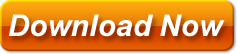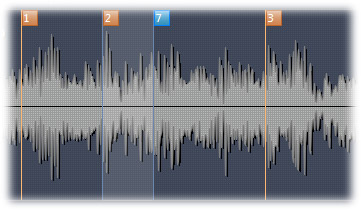Learn songs with Phrase Trainer
What is a loop or looping?
A loop in music is a piece of music which repeats itself time and time again. Many tracks today are actually made of such loops – just imagine how much easier it is to handle music production if for example all you have to do for the drum tracks is repeat a short 4 bar drum pattern instead of recording the whole 4min drum track until it is played perfectly.
How to set a loop?
In Phrase Trainer 2 loops are set by selecting a region between two markers (or two adjacent markers).
A marker can be inserted in a few ways:
- Right click wave form where you want to insert a marker (while mouse button still down you can drag and set position for marker)
- Press ‘M’ key to insert marker at current position (as indicated by timeline)
- Click marker icon in ‘Markers’ section of the player
To set a loop made up of two or more regions :
- Click somewhere in the first region than while mouse still down drag to the left or right to select more regions.
These are basic methods and there is a couple more where you can divide the whole file into regions based on currently selected loop or where you can split current loop region in a number of smaller loops.
Now that we have a few markers a loop is set in a number of ways
- Double click between two markers (which sets loop or removes it if already set)
- Click bewtween two markers in song Title bar
- Click between two markers near the top of the waveform (above tiny white line)
- Press ‘enter’ key to select region at current position (indicated with timeline)
Click ‘store’ button in ‘Markers’ section to save markers (they are stored in a database so no need for save dialog)
Sometimes Loops are not accurate,what can I do?
For any loop to work the way it is supposed (repeating itself flawlessly) its start and end points must be set accurately. The best way to do so is to focus on the drum section while listening because drums are sure to fall on the beginnings of beats and measures. So listen to the rhythm and try your best to click insert marker icon or pres ‘M’ key at exact time when a drum hit is due.
Depending on the computer a mouse click can be more responsive then a key press (or vice versa) so both options should be tested and decided which one gives better accuracy.
In what ways loops can be manipulated?
There is a couple of things that come in handy:
A loop can be halved or doubled in length which enables you to quickly select more or less of the music, for example all you have to do to switch from 8 bars section to 4 bars is click ‘1/2’ button in ‘Loops’ section (‘H’ on the keyboard) button. Or to double the length ‘x2’ button (‘D’ on the keyboard).
Also very useful is to move a loop in left/right direction by a set amount. So you can switch from playing bars 8-16 to playing bars 16-24 or 24-32 etc…To do so click ‘
‘-‘ or ‘B’ to shift backwards
‘+’ or ‘F’ to shift forward
‘M’ button will set or remove markers at the edges of a loop
‘CLR.’ clears current loop
‘Div.’ button will divide the whole waveform into regions based on the langth and position of the current loop
‘Split’ button will split current loop in a set number of smaller regions
Keyboard shortcuts:
Insert marker: ‘M’
Double loop: ‘D’
Half loop: ‘H’
Move left: ‘+’ or ‘F’
Move right: ‘-‘ or ‘B’
Set region at current position to loop: ‘Enter’